Windows 7 has best look and feel as compared to windows vista. One thing which I really liked about windows 7 is possibility of personalizing and customizing windows 7 with our own custom themes. Well don’t guess that creating custom windows 7 themes is geeky task but its far simple then previous windows operating system.
Micorsoft as introduced style and desktop slide shows in windows 7, which are enough to help us in customizing windows 7. In windows 7, styles are called as Themes and windows 7 Themes/ Styles are a formal combination of desktop background, Aero glass window color, sound scheme, and screen saver.
Windows 7 has several default themes and some of them are hidden themes which you can unlock. You can also download windows 7 themes from Microsoft windows 7 website. Incase you want to create your own create Windows 7 themes then here is small guide on how to create Windows 7 Themes.
How to Create Windows 7 Themes
1. Right Click on your Desktop and Select Personalize from Context Menu
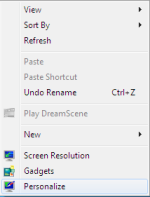
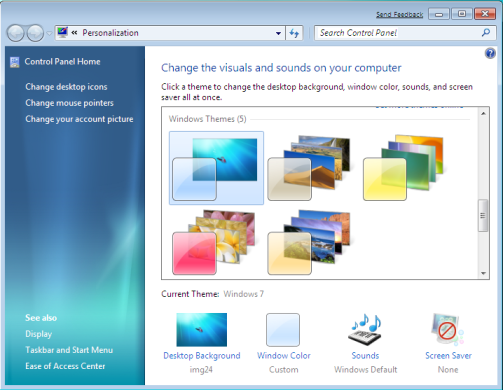
2. Now click on “desktop background” to change background wallpaper
3. Click Browse to locate folder of high resolution wallpapers
4. Select check images/wallpapers if you want to have slideshow feature in your theme
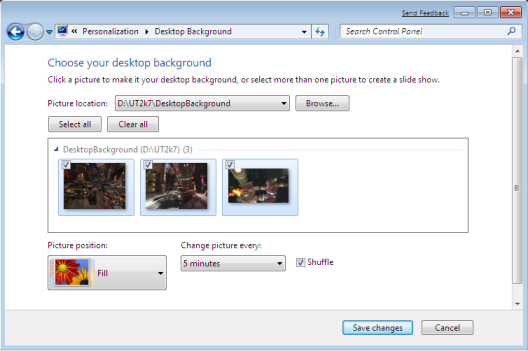
5. Click on save changes.
5. Now click Windows color to change color of windows, background, and cursor
6. Click on sound to change system sound default and change screen saver.
8. Once you have finished your customization click on save theme option in your personalization window.
9. Enter theme name and select thempack as save type
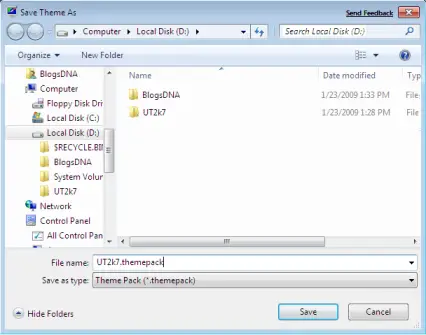
In order to install theme just double click on themepack file.
No comments:
Post a Comment