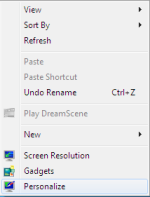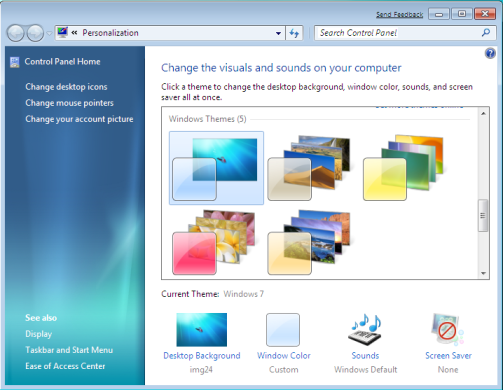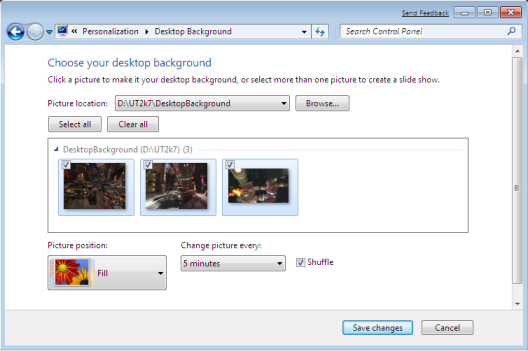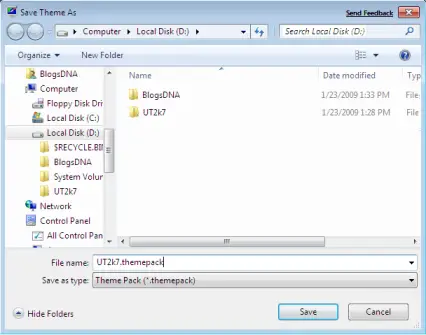Hello Everyone,
Today I m going to "tell" you how to change an ipod touch to an iphone... I have been using this ipod touch I have as an iphone for quite a while and now I want to share this with everyone about how I do it!!! And it have worked pretty well for me so far...
Benefits you get from it:
1. You can call other people from your ipod touch
2. You can receive calls from other people in your ipod touch!!!
3. You can send and receive text messages for free too!!!
4. You do not have to pay for anything.. Calling or receiving or texting!!!
5. Everything is legal(you don't have to break any rules if you don't want to!!!
Catch(Things you may not like about it!!):
1. You need be in a wi-fi region for this to work!!!
2. You will be using more than one program for it, which may be quite a problem if you think in that way...
Things you will need:
1. Ipod touch of course!!!
2. be in wi-fi region...
3. its good if you have your computer infront of you when you are doing this!!!...
4. You will have advantage if your ipod touch is jail broken for multiple reasons that I m going to tell you later... But its not mandatory!!!
Cheers!!!
5. A microfone to speak when you are in call!!!
Ok, Lets start..
First, calling from your ipod touch!!!
You have a lot of programs in your app store for this purpose but most of them will ask you to pay some money after you make few trial calls!!! But I have one for you that will give you access most of the times..
Now, goto your app store in ipod touch and seek and install this program called "iCall".... Now start this program and start making calls!!!
There are few catches for this program which are as follows:
1. You can only make the call of maximum of 5 minutes and it will hang up by itself and you have to redial again...
I know this sucks but this is how you get it for free!!!
2. You will hear an advertisement before the ringing actually starts(may be for first 18 seconds) after you call...
3. You have to save the number with +1(if you are calling an United States number) or country code and then dial because you cannot actually type + in the dial pad in icall(i connot do in mine atleast!!)
And when you call from this number the receiving person will not get any number... So you can think this as a problem or advantage depending upon what you are doing!!!
And they also have a paid version of the calling service...
Now, the second part!!
How to get a number and receive a call???
There are multiple steps for this so be patient!!!
1. You will need a sip account first!!!
How to do that?? Follow next step...
2.
Download voipbuster program from here3. Install and run the program and register for the voipbuster account(you will see the sign up sheet when you start the program for the first time)!!!
4. Now install this program called Fring from your app store in your ipod touch!!!
5. Open the program and click in "More" at the bottom of the screen in Fring!
6. Click on Add-ons
7. Click Sip from there and select voipbuster...
8. Input your username and password there from the account you just registered in voipbuster program!!!
9. Click OK!!!
10. Now getting number: Goto this website called
www.ipkall.com11. Click sign-up!
12. Fill the form as follows:
Account type: SIP
Area Code: Doesnot matterwhat u choose(whatever you prefer!!!)
SIP phone number: your username from voip buster
SIP Proxy: sip.voipbuster.com
Email Address: Your email
Password: What ever you want
# of seconds: Your choice again!!!
14. Put in the word you see and click submit!
15. You will then receive 2 emails: First, saying that you requested for a number and second giving you your number. If you are really unlucky then it will take about 10 days to get you a number but normally you will get it within a day!!! So, be patient!
16. Open fring and ask someone to call you on the number you received on email!!!
So, here's the problem with it!!!
1. Fring should be open for you get a ring for the call other wise you will just receive a dialog box saying that someone tried to call after they hang up!!!
Fix: This is when the jail broken device comes handy!!!
Download this program called backgrounder from cydia and then just run fring on background everytime!!!
Non-jailbreaked device: Sorry, you have to keep fring open all the time!!!
Now text messaging part!!!
You have tons of programs in app store to do that!!!
But I have two preference for this purpose:
1. TextFree:
It will cost you some money to install from app store... But if you are jail broken then just download for free!!! And enjoy the unlimited texting!!!
The texting in this program works completely like iphone texting!!!
And it is great!!! I love this program!!! Except when I m sending message to an iphone!!!
Iphone, for some reason doesnot receive all messages from it!!
So, I use another program for it
2. Text plus!!!
I think this also cost some money if your device is not jail broken!!!
Download and enjoy!!!
Thanks for reading this!!!
Have a great time and enjoy this transformation of your ipod touch to a full functional iphone!!! :-) cheers!!!
If you have any questions or concerns please email me I will get you back as soon as I can...
Here's the link if you are interested to know about advantages and disadvantages of jail broken device:
http://urproblemandoursolution.blogspot.com/2010/01/lets-talk-about-jail-breaking-in-iphone.html